Hide Sensitive Azure IDs on web browser
During technical presentations or tech talks, sometimes there is a need to perform live coding demos or take screenshots from Microsoft Azure Portal. For someone like me or others who have been using Azure for development and administration of cloud services, we know that exposing sensitive data like Azure Subscription IDs to the public and even public repositories are not good practices.
I got curious so I googled around. I found out about a web browser plugin called Azure Mask or az mask. After researching about it, I decided to install it and try it on my Chrome web browser.
So far, I am satisfied in using it. I thought I would review and share about it.
Please take note that this plugin is open-source and is not associated to any of the Microsoft Azure cloud services that Microsoft offers.
Azure Mask Plugin - For Chrome / Edge and Firefox
Azure Mask is a web browser plugin or extension that is open-source and currently available for major web browsers like Chrome, Edge and Firefox. This plugin was created by open-source contributors on GitHub. The plugin’s source code was built with Javascript programming language. The purpose of this open-source web extension is to allow users to toggle (hide or show) concealment of sensitive information found in the Azure Portal such as Subscription ID’s
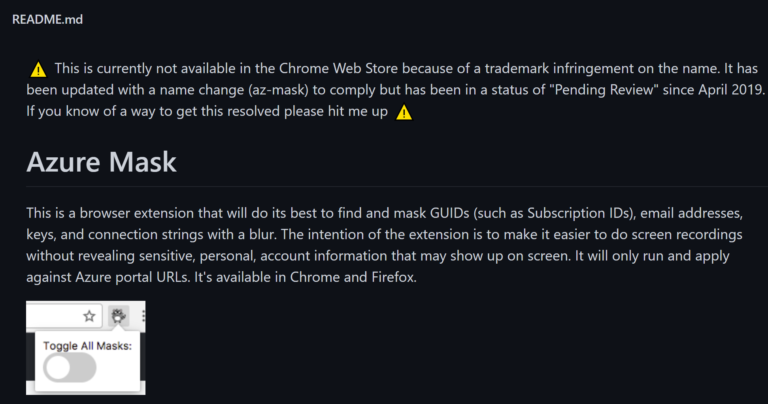
Azure Mask Plugin Features (Based on its GitHub repo ReadMe)
- Blurs GUIDs (such as Subscription IDs)
- Blurs your account email
- Hides the “Report a Bug” button (if found)
- Toggle the mask on/off and store this state
- Apply the mask (if enabled) after Document Object Model (DOM) mutations
How to Install it On Your Web Browser - Developer Mode
There are few ways to install the web browser extension – Azure Mask. Since I could not find it on the Chrome web store, I used the “developer” way and custom way of installing it from the package.
See steps below.
- Go to Azure Mask GitHub Repo Releases and download the latest .zip file (e.g. az-mask-1.1.5.zip )
- Go to the folder you downloaded the zip and extract it.
- In Chrome go to chrome://extensions
- Select and make sure you checked the “Developer mode” option in the top-right corner
- Select the button to load extracted extensions
- Select the folder you created by unpacking in step 2.
- Confirm
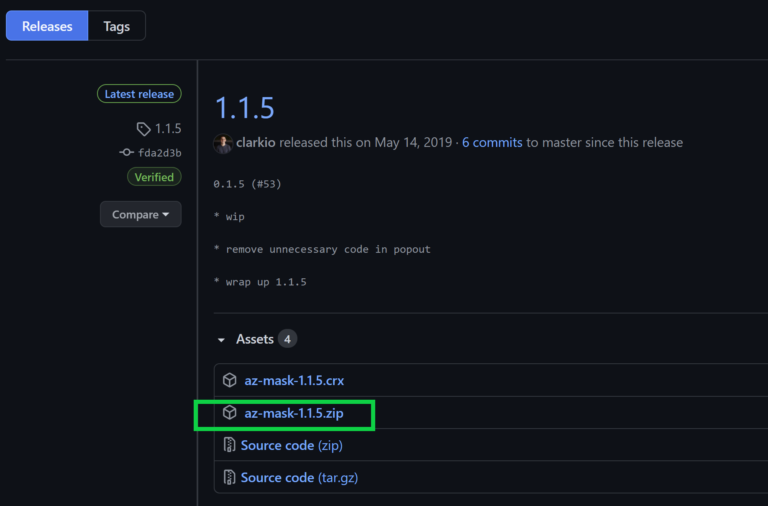
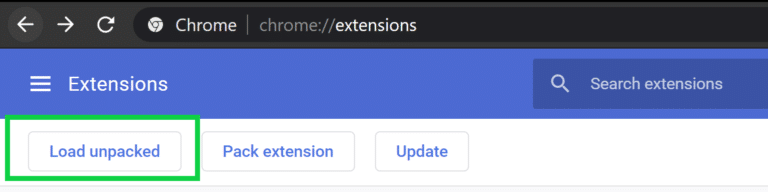
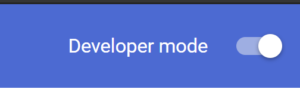

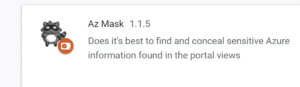
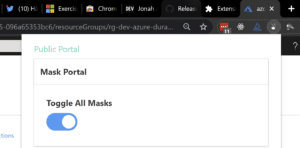
The Easiest and Quickest Way to Install
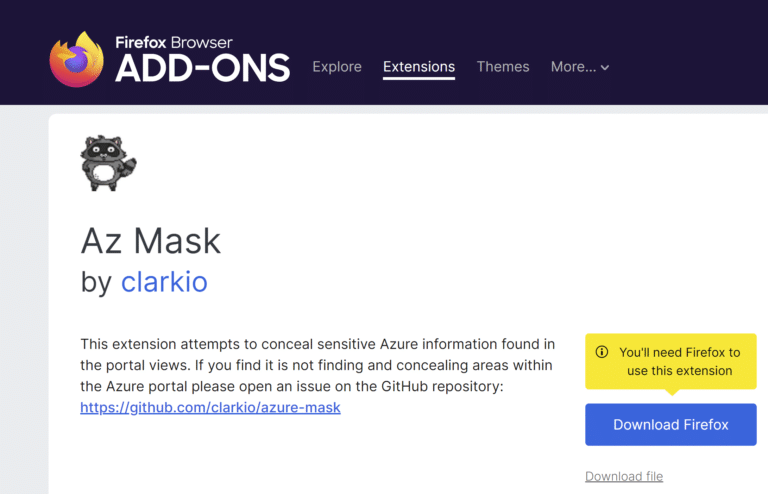
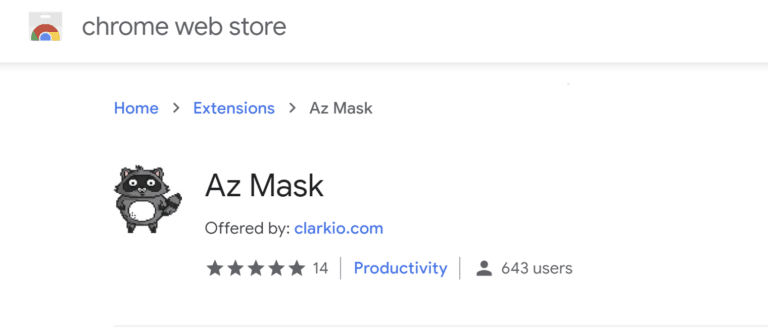
How It Looks on Microsoft Azure Portal
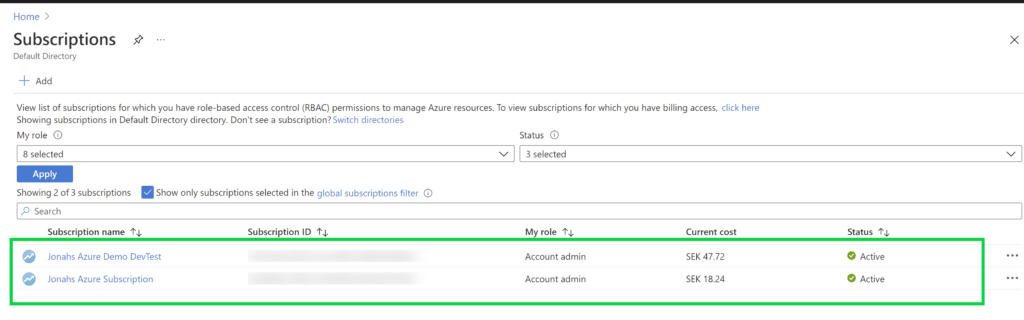
So that’s it, this is my personal and short technical review about this web browser plugin. I just recently discovered about it and I use it when I need to hide my IDs in my demos or illustrations.
Read and research about this plug-in first before you use it. Even though this helps hide mask some sensitive information publicly, we, Azure users are still responsible in keeping our sensitive data safe!
For a more guided details and information, check out https://github.com/clarkio/azure-mask
Never commit and push your code to GitHub publicly unless you have removed sensitive data in your code, especially connection strings or IDs.
Jonah's Tips of the Day 🙂
About Author: Jonah Andersson is a Filipina-Swedish Software Engineer who codes fullstack system development in C# .NET. She is a Microsoft MVP for Azure, Certified Azure Developer, Microsoft Certified Trainer, Founder/Organizer of Azure User Group Sundsvall Sweden. She currently works as a Software Developer Consultant at Forefront Consulting in Sweden. Jonah is passionate about learning, developing and sharing knowledge about Microsoft Azure cloud technologies. A woman who code advocating gender equality in the tech industry through mentorship and by being role model. She also loves technical writing.

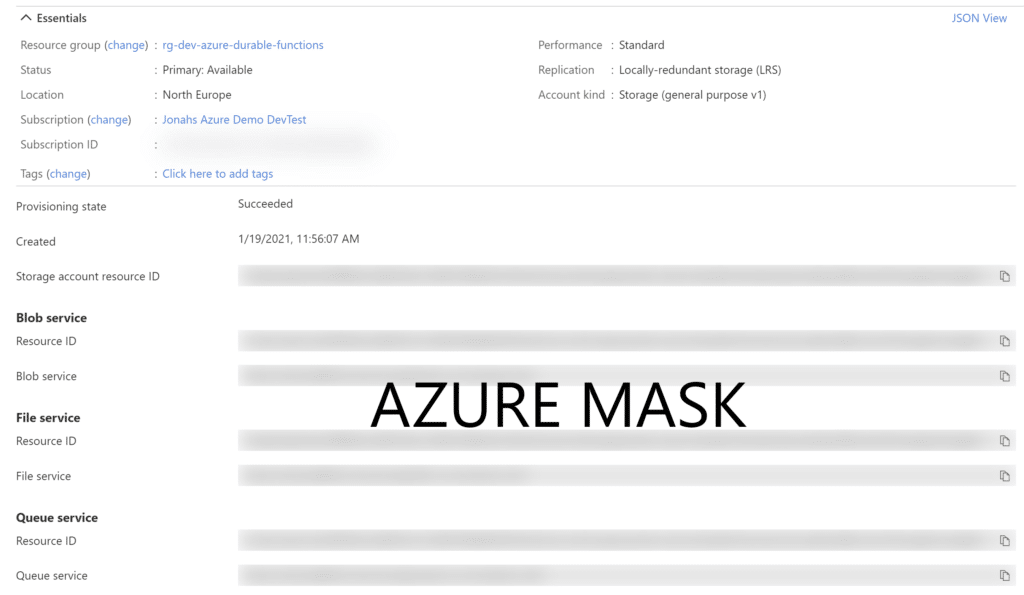
Thanks. I was looking for s something like this from quite sometime